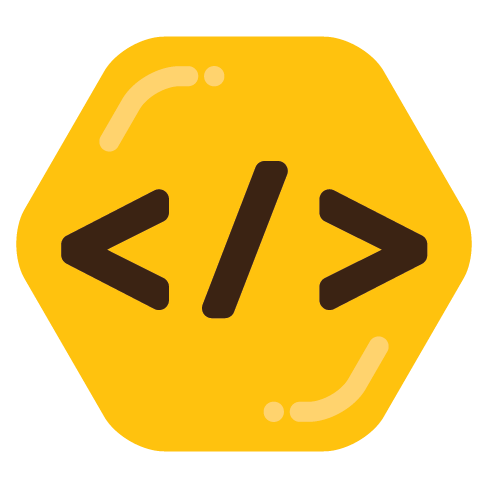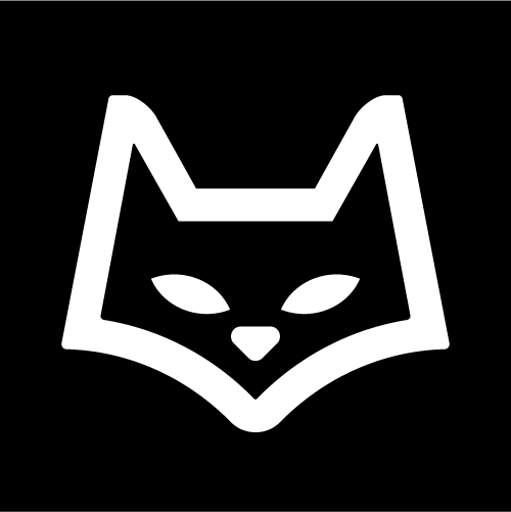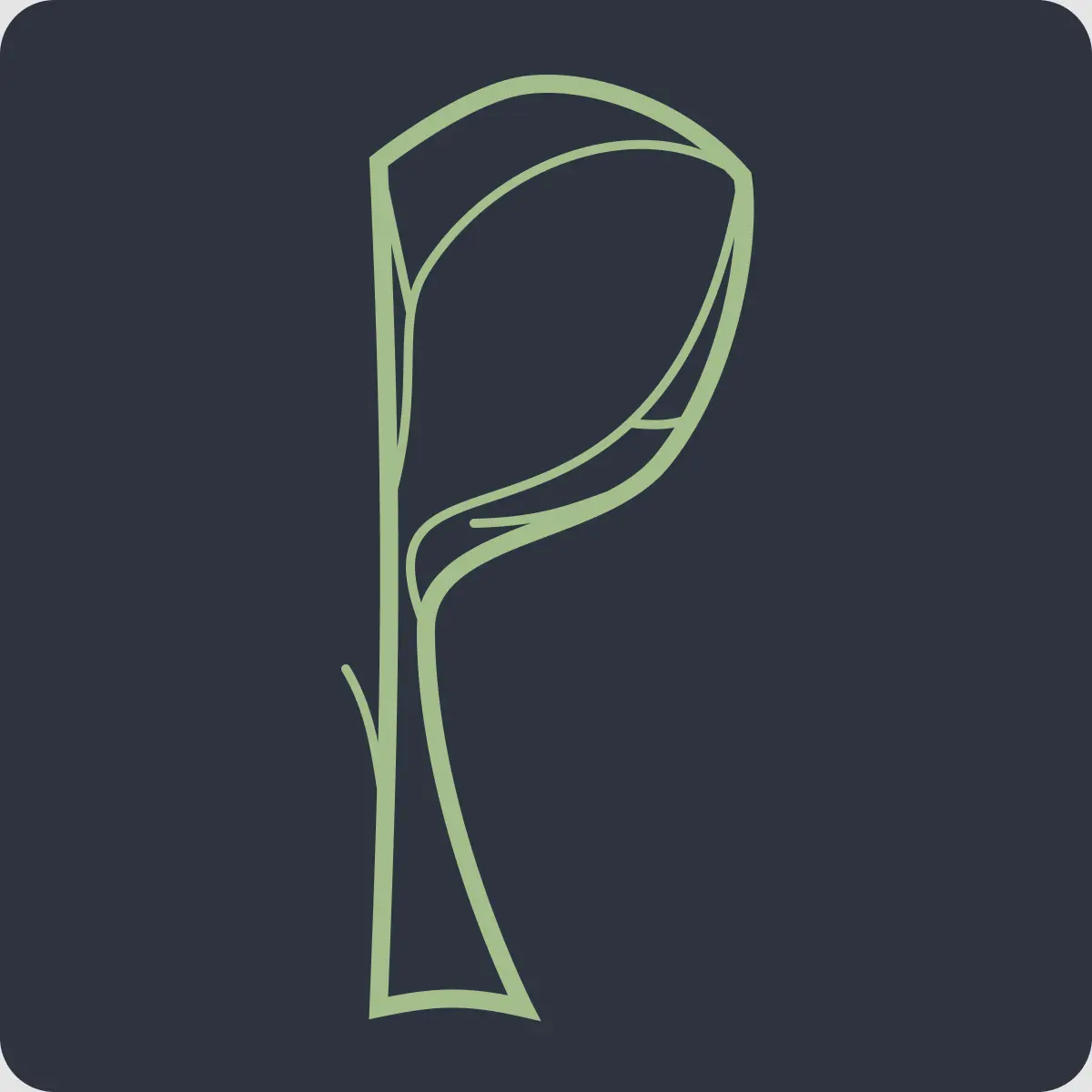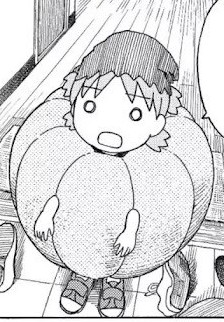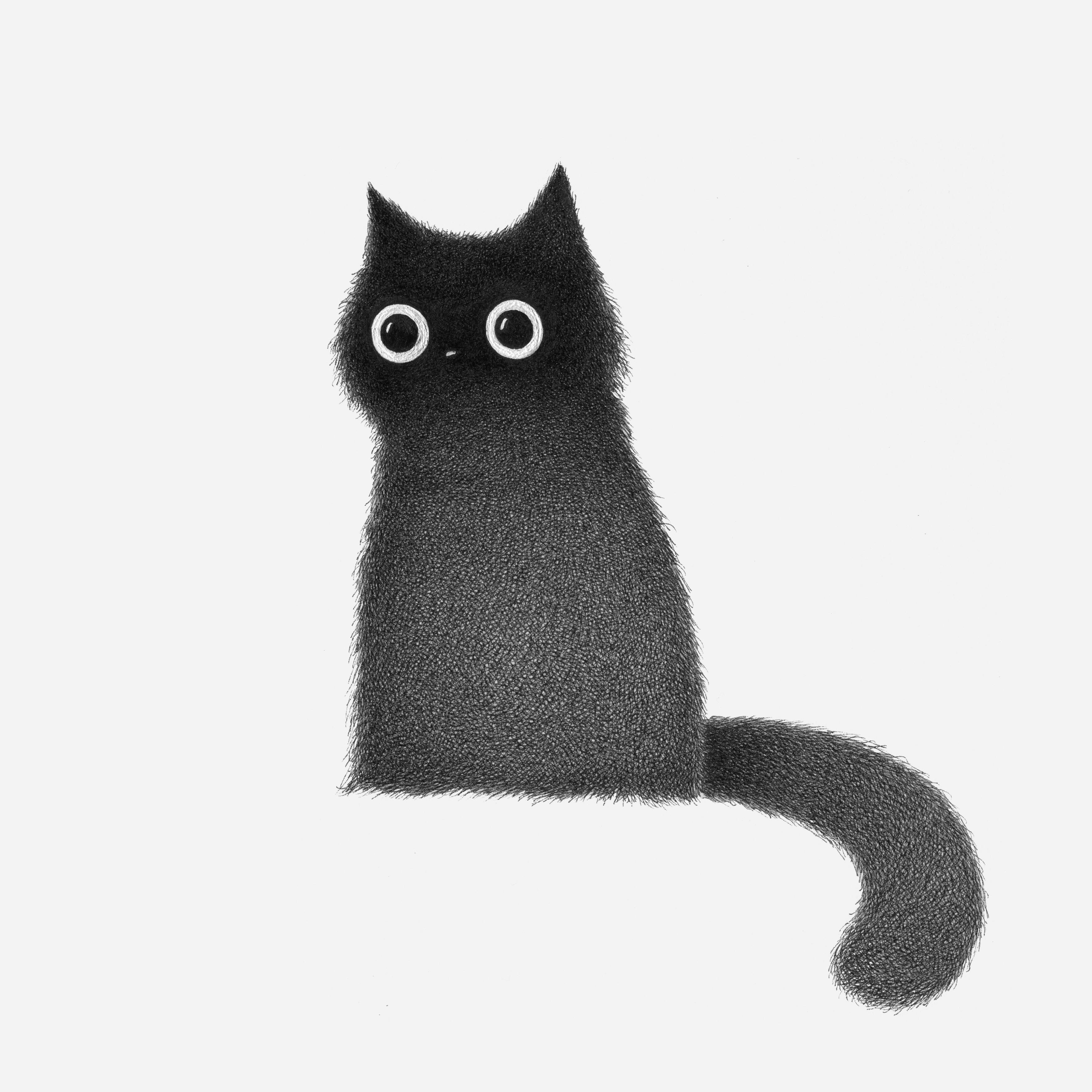I ask because I like console, but at the same time have difficulties remembering all the commands. I’d like to try a GUI that is comfortable to use with only a keyboard.
[edit]
My inbox got fediversized, fantastic feeling.
I use TortoiseGit.
The log window gives me overview and almost every action I need. Committing, diffing, switching, rebasing, creating and deleting branches and tags, pushing, fetching, merging, view logs of files, blaming, filtering…
The log view is still much better than the VS Git log view. And due to it’s visual GUI it’s much better than CLI when going beyond just one branch or a low number of my own branches.
I use Lazygit, which is a TUI. It is entirely controlled by keyboard shortcuts and has a lot of quick ways to do tedious things.
+1 for Lazygit. It doesn’t cover all of my needs so I have to use the CLI for a few small things, but for 99% of your typical git usage this tool is such a gift.
I’m curious: what’s missing for you?
I needed a few smaller features (like rebasing onto any commit, not just HEAD) and found the code quite easy to adapt to my needs (had to take half a day to learn Go first though).
A proper gerrit integration would be awesome though.
What’s lacking for you and where did you end up tool-wise?
Since I use Emacs I’ve been really happy with Magit, even tho it’s UI has a bit of a learning curve to it. I’ve been also trying out Gitg since I moved back to GNOME and it’s been really solid as well. It lacks a couple really nieche features but otherwise as a fast commit tracking/writing tool it’s very good.
It’s a paid app only available for Windows and Mac at the moment, but Fork may be worth a look: https://git-fork.com
Came here to recommend it too, really neat and practical tool and I haven’t found a better alternative yet. Honestly I don’t know why are people so against GUI git tools, it makes visualizing branches and commits so much more easier. I don’t think you can use it only with your keyboard as OP asked though, dunno how important that is to them.
I am using it too and I love it. I only know source tree as a competitor and in comparision it sucks…
You dont have to pay for it, even when using it comercially (unpess they changed that)
It has a “free evaluation” that I think can be as long as you want it to be / honor system.
Its been worth it to me to pick up a license and support the development though. Its reasonably priced (for a dev tool) / no subscription and definitely beats the free clients I was using before (Sourcetree/GithubDesktop).
If you’re already comfortable working in the shell, you should check out tig. It’s not as fully featured as the other clients named here, but it’s an excellent viewer nevertheless.
tig is rad, though it’s more like git log on steroids than a proper UI for git commands (at least the way I use it)
I use a 50%-50% mix between
gitCLI and the built-in git tools in JetBrains IDEs.To be honest, I could quite easily get by with just the JetBrains GUI - they have a super sophisticated GUI that can easily handle things like interactive rebase, cherry-picking, etc + they have a great conflict resolution tool. I just use the cli every now and then if I want to get something done quickly while I don’t have an IDE window open.
I use sublime merge because I really like ST and want to further support the dev. I wish it had more integrations with github (and theoretically github alternatives), but I understand the reasoning not to. Before SM came out I just used the command line exclusively.
I never use Sublime Text, but I love Sublime Merge. I dunno why. Something about the UI just works for my brain, and the merge UI is amazing. I only ever open it with
smerge .in a directory, and it’s set to floating in my window manager so it pops up, I do my thing, and it goes away.
I use a mix of CLI, the Git UI built into VSCode, and Sublime Merge.
Sublime Merge is great for getting an overview, it’s very snappy (especially when compared to Electron Git UIs), and I love the merge conflict editor. It’s not cheap, but worth every penny.
Apart from the cli, gitk and git-gui are plenty good in my opinion, they could always be made better. And they are mostly always there with git Only thing I am miasing now is blame.
SourceTree when I was still a software engineer.
I’m a manager now, and I see people insisting on command line who have no idea what they’re doing. Then don’t! I think it’s an awful attitude that real programmers use git command line, and GUIs are for babies. Please call out this attitude whenever you see it. Use tools that work for you. Git has a terrible user experience, let’s face it.
Github desktop is the only way I know how to clone my private repo. I do not understand how to clone my private repos through CLI.
Github desktop will get you into trouble if you ever try to work with a team. Fine for solo development
I use Github Desktop but am looking to start moving toward CLI soon for this reason; though to be honest, I only know it’s not good practice and don’t know the reason why. What kind of issues can happen in a team environment using it?
The CLI and probably other more advanced guis are going to give you the option to:
- bisect: very useful for debugging. Like definitely check it out.
- rebase: excellent for clean commits. I use it all the time to squash commits together
- diff arbitrary branches and commits. Super useful for debugging.
- cherry pick: useful to apply a commit from a different branch or remote
- Apply: I use it to pass around patches for things for testing / debugging.
That’s just off the top of my head and also stuff that you can learn on the job. Good to know it exists though. I still use a “gui” (fugitive for vim) for simple tasks, like staging files 🙂
Thanks for this, absolutely helpful information.
For me, I don’t think I could survive without git stash, I use it daily for various reasons (e.g. for validating a small bug fix, git stash & git stash pop lets me attempt to reproduce the issue both with and without a correction). The one downside with the CLI stash command is that it’s very easy to forget things in stash though, but I don’t think GUIs generally support stashing?
Another one I find myself doing quite often is git checkout BRANCH – PATH, to pull specific versions of files between branches.
Sublime Merge has been wonderful to work with
I also love how fast Sublime Merge is. The built in merge tool is great too. I’m a sucker for apps with a command palette for easy access to every command.
It is one of the few tools that doesn’t misrepresent the core git paradigm.
Definitely can recommend Sublime Merge as well!
I use IntelliJ’s built-in git GUI.
I don’t understand why people use command line only. Sure, learn the commands so if you need to use them you can, but most GUIs are far more feature rich than command line. With IntelliJ, I can easily view differences before committing, have it do code quality scans, automatically clean up any code it can, more easily choose which files I want to commit vs the typical ‘git add .’ I see most people do with command line, have separate changelists when pair programming, and much more.
One argument that continually comes up is that command line is faster. I completely disagree. If I want to just commit the code without reviewing it, I can use 2 hot keys and the code is committed and pushed. But as I do a quick readthrough of all the code first and review issues from the code quality analysis it does take more time, but still less than it would to do comparable things with command line.
I’m a heavy intellij user, but the git log UI always confuses me. When I open ‘git log’ via the action menu IntelliJ doesn’t focus my current branch. I am not sure if there’s some other menu I’m supposed to use to achieve that.
I do use the commit local changes, pull changes, merge branches functionality a good bit. My only feedback there is that I haven’t found a way to quickly commit changes without running git hooks. Each time it requires me to open up the gear icon and deselect ‘git hooks’. This is slower than using the command line where I can write
git commit --no-verifyand repeat the same command again and again. I know it’s a niche need, but it’s necessary for testing a rather archaic system we maintain.The IntelliJ merge UI is the only way I ever want to deal with merge conflicts. So much better than any of the alternatives I’ve tried!
Gitkraken is the powerhouse, but i only use it for difficult commands
I used to swear by the git CLI. After using GitKraken for a few days, I shelled out the $95 for an annual license. It’s really good.
Gitkraken is great. Git is one of the few things I don’t like to CLI (largely because I hate git; hg for life) and Gitkraken is the most usable Linux GUIs I’ve tried. The big problem is the restriction on private repos they added a few versions back. I gave in and paid but I can see a lot of people not being willing to.
I use VSCode for simple commits and merge conflicts. Anything more complicated and I go to CLI since it’s usually better documented.